Batch Print ID Cards
Need to reprint a group of students from different classes?
Use the "Batch Print" option.
You probably already know you can print all the runners or runners from only one classroom.
By using the Batch Print option you can group together any number of runners to save paper and labels.
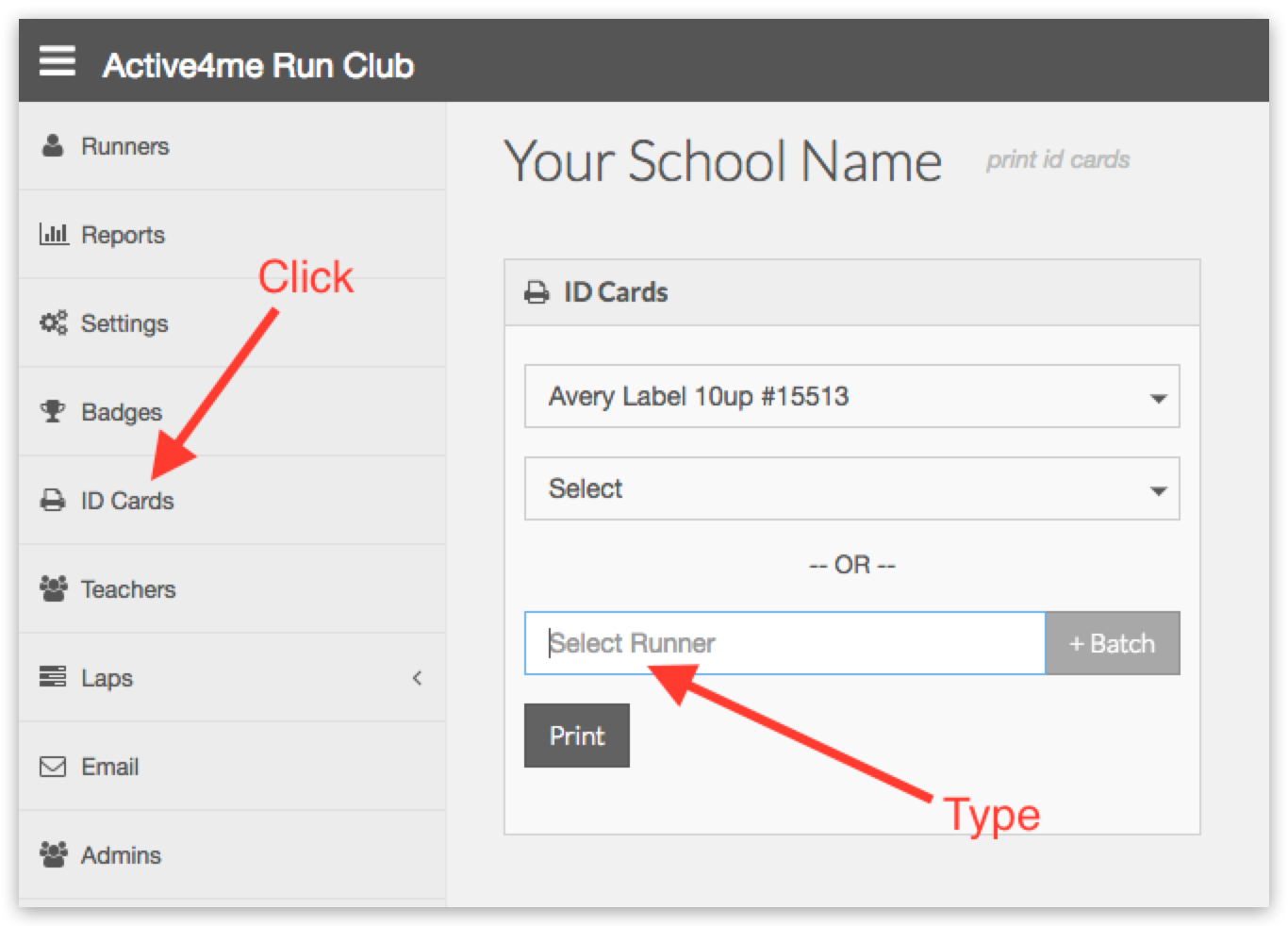
Click on the "ID Cards" in the menu.
Start typing the runners username or number.
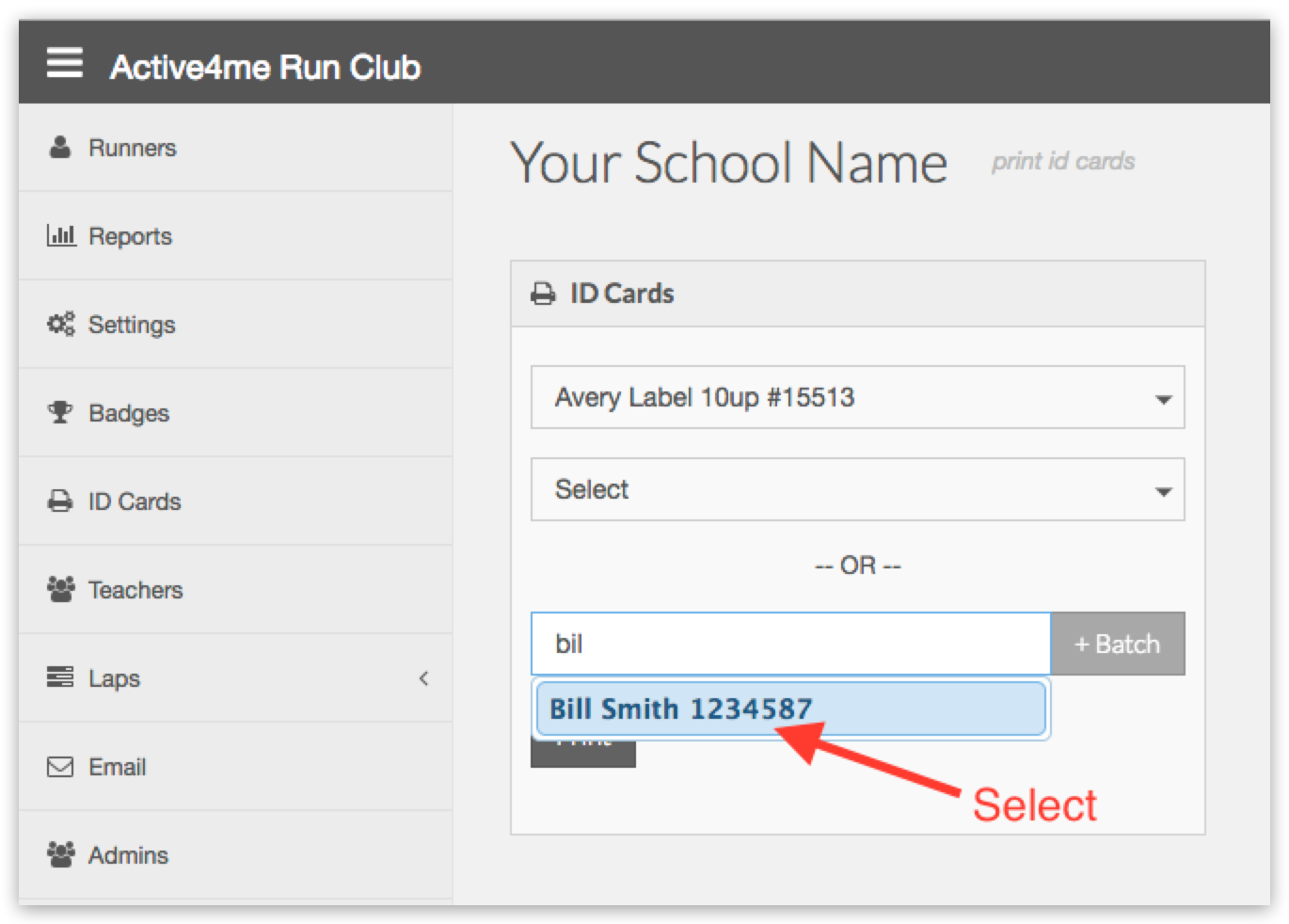
Once you found the correct runner, select them from the drop down menu.
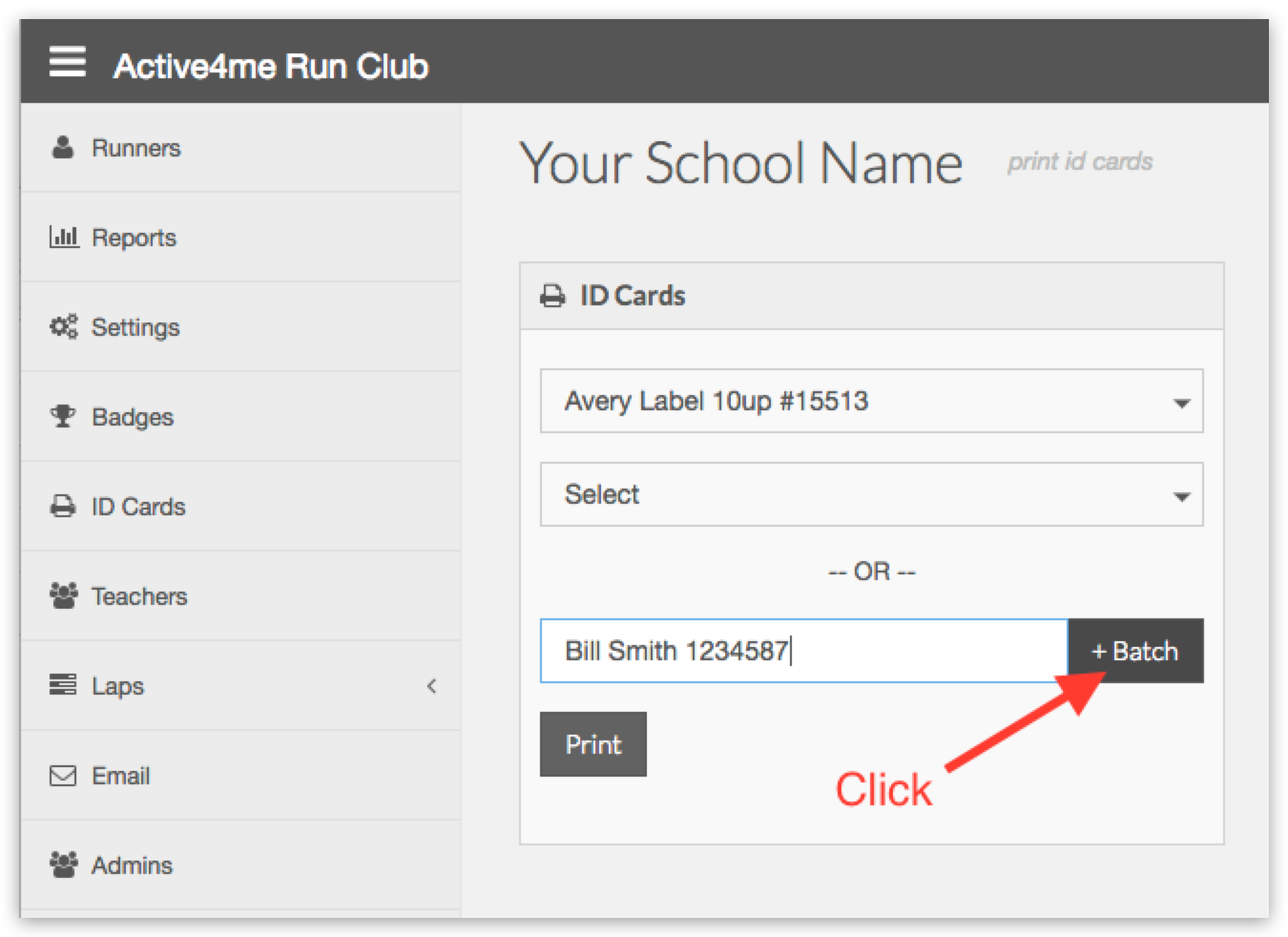
Click the "+Batch" button.
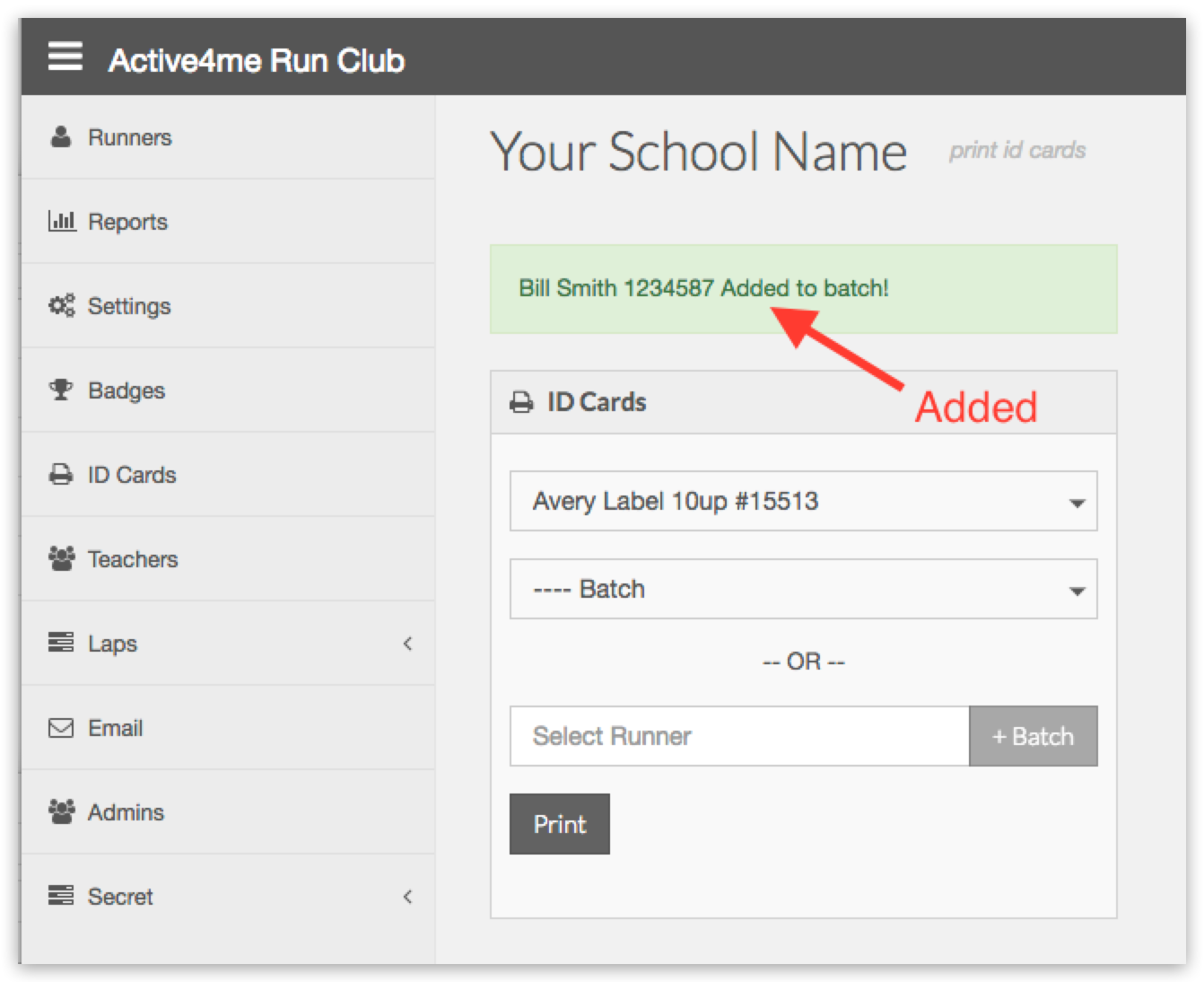
This adds them to your next printing "Batch."
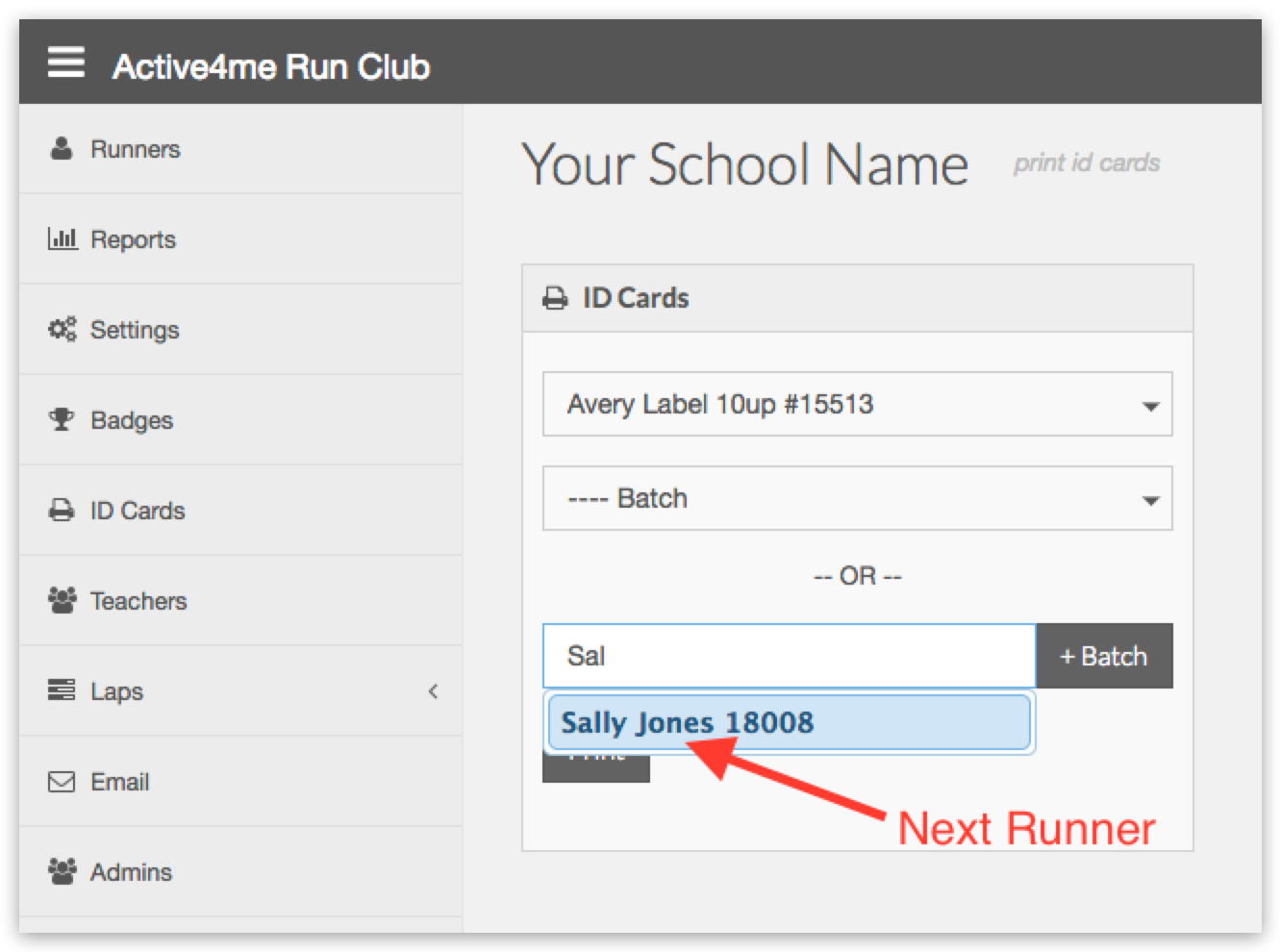
Let's find another runner and add them to the batch.
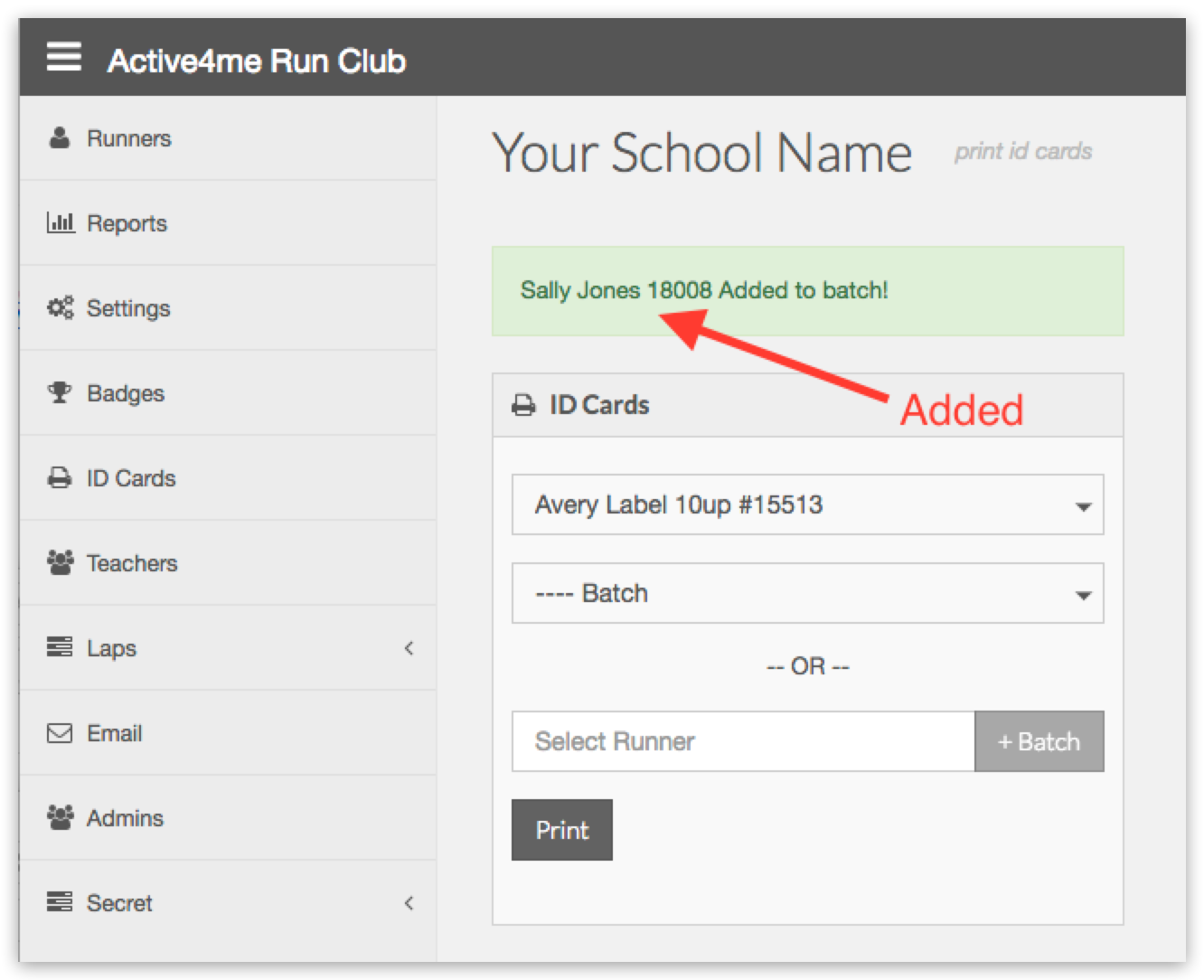
You can continue adding any number of runners to the batch.
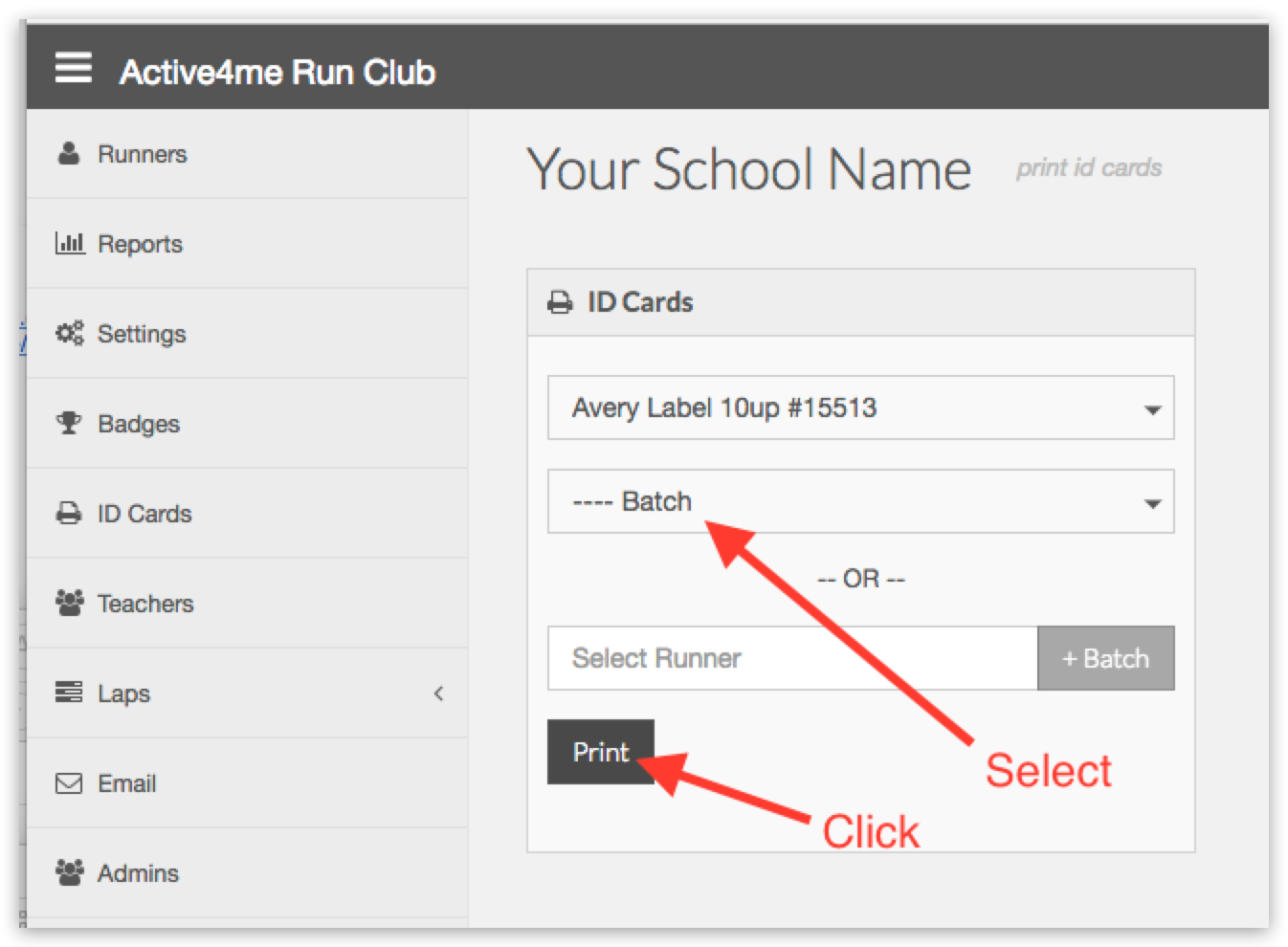
When you want to print them all select "---- Batch" from the second select menu.
Then click the "Print" button.
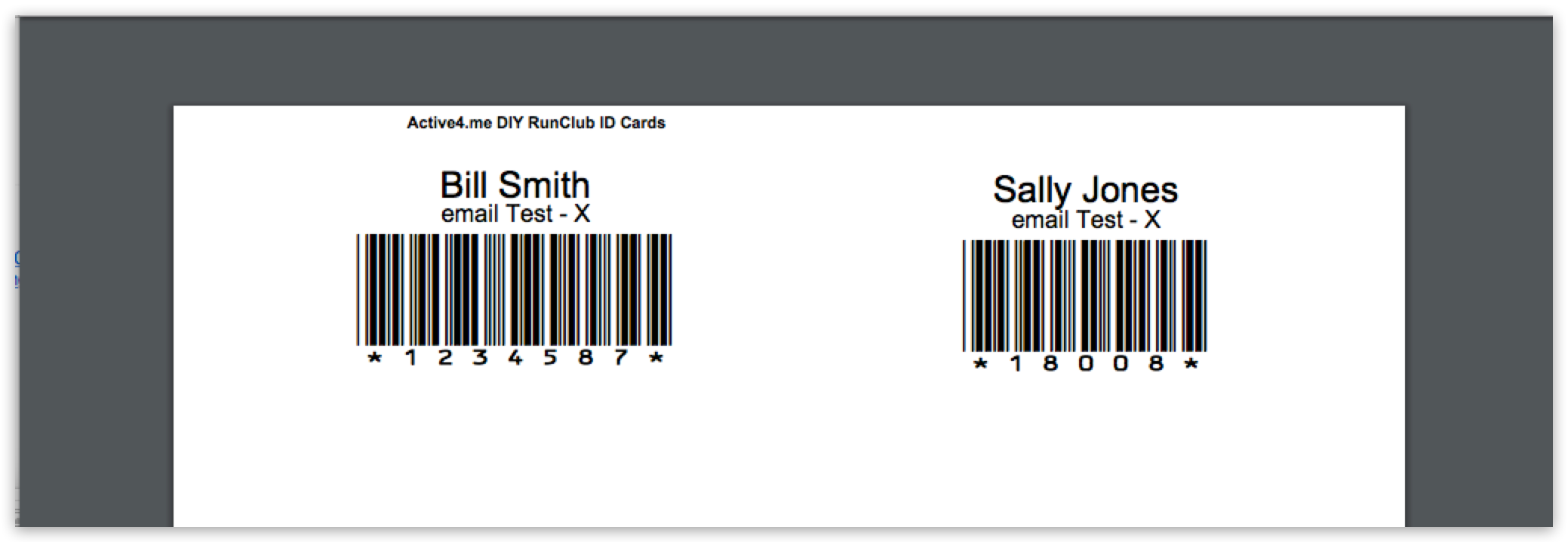
This is our batch of students.
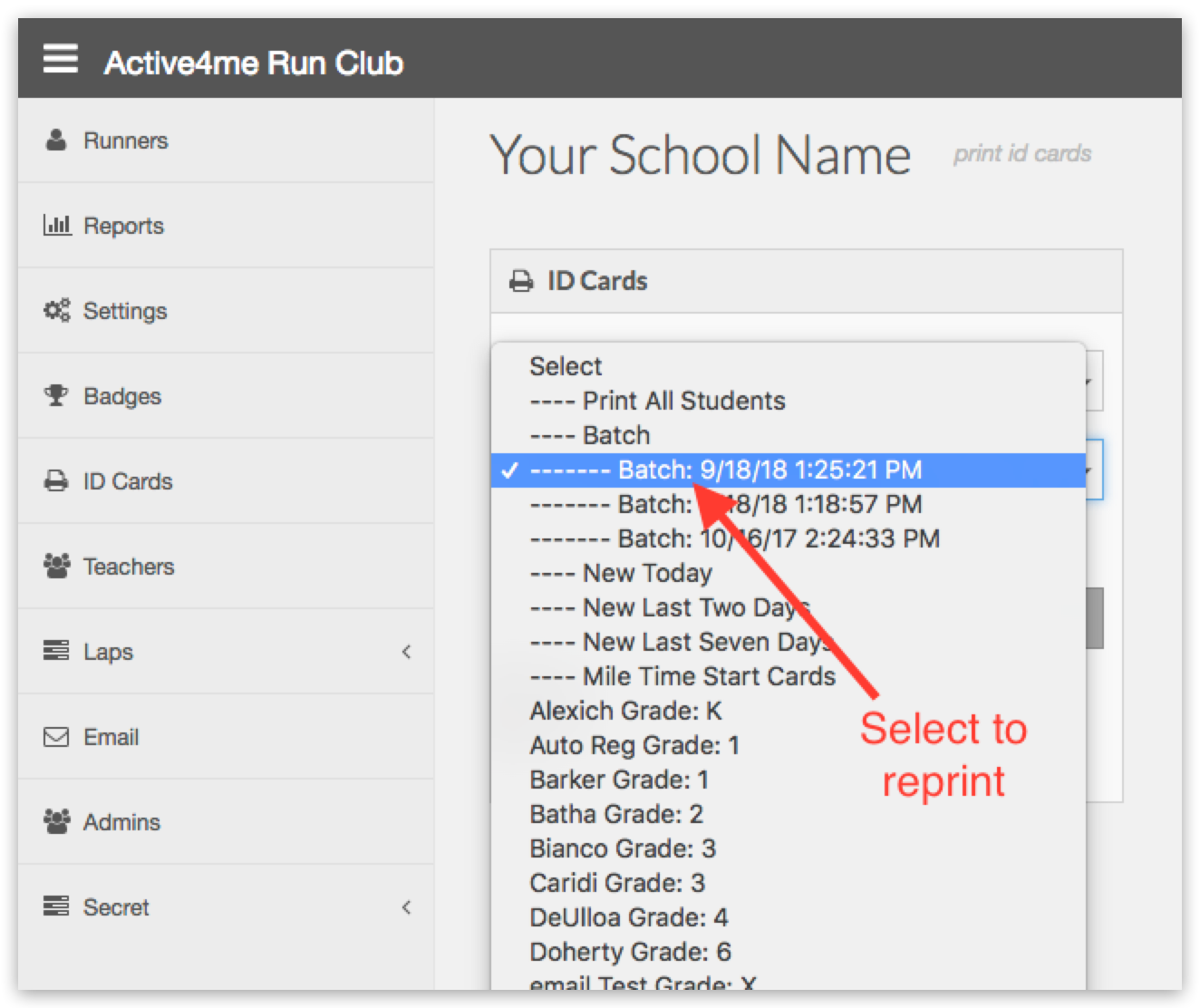
What if I need to reprint?
Let's assume there were no labels in the printer and we need to reprint.
Not a problem, we save the last three batches just incase this happens.
To reprint select the batch by date and time originally printed. In this case select "------- Batch: 9/18/18 1:25:21PM" from the list and then click the "Print" button.